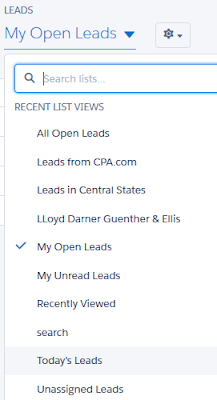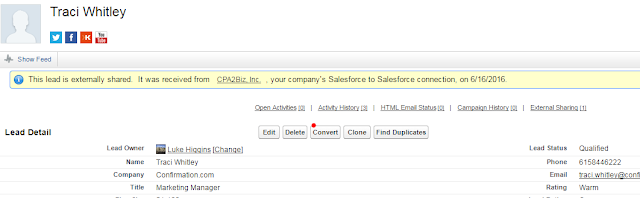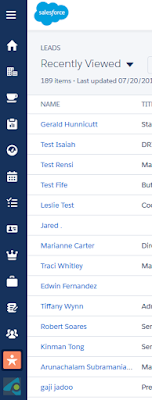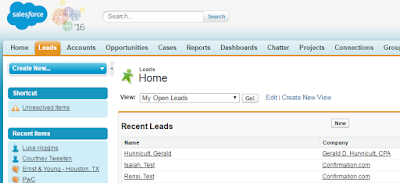- How the leads come in to Salesforce
- CPA.com activity
- Hubspot
- Access the Leads tab
- In Lightning
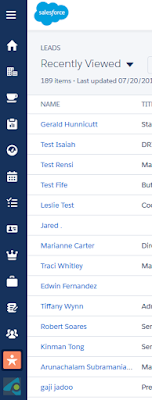 |
| Lightning Lead Tab |
- In Classic
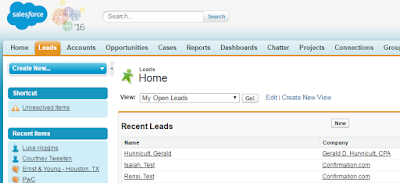 |
| Classic Lead Tab |
- Select Your Desired List View
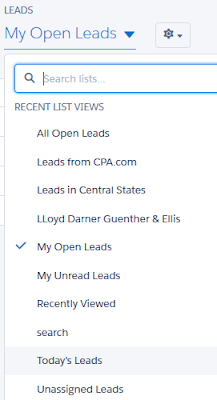 |
| Lightning My Open Leads List View |
Notice the Lead Status in the My Open Leads list view below.
 |
| My Open Lead Status Filter |
- Lead Status
- Open - Default Status for new leads
- Contacted - Manually update to this status as you reach out to the lead
- Qualified - When you're ready to move the lead to a Contact and Account (and optional Opportunity)
- Unqualified - Lead is not interested. No need to convert to a contact.
- Lead Conversion
- When a lead is qualified it's ready to be Converted
1. Click the Convert button in classic or lightning. (This can be done prior to moving to the Qualified status)
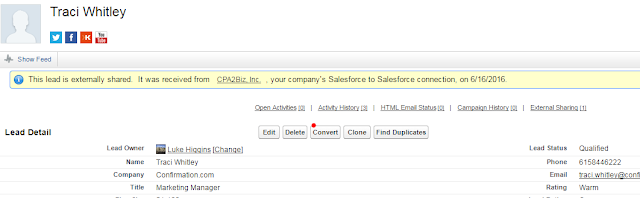 |
| Convert in Classic |
2. Convert the Lead by filling in the proper fields. Creating an Opportunity is optional.