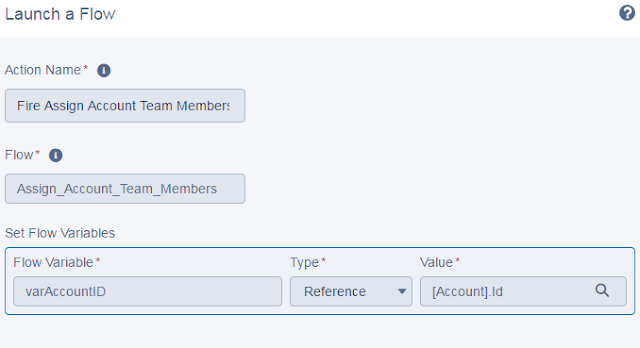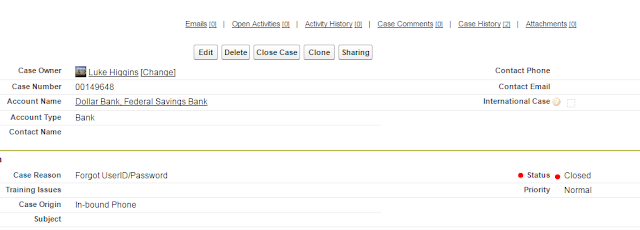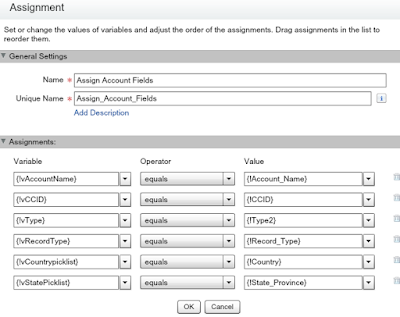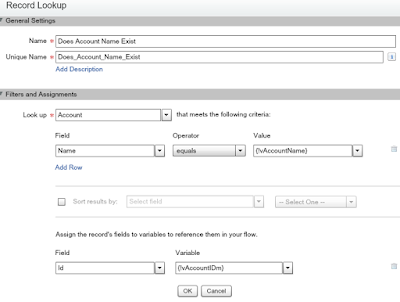This Process and Flow combination automatically assigns team members based on the region of the account. See my previous post regarding the region field population. Formula for Regions
First, thank you to Derek Davis providing the structure of this flow. I basically filled in the blanks. The Flow...
We have mixed team members. A RAM and an AE are assigned to each region regardless of the type of account it is. (ex. bank, accounting firm, law firm, ect...)
And a responder rep is assigned to the team IF the account is a Bank record type. Responders are based on region as well.
So we lookup the account info...
And get the RecordType and Region from the lookup.
Next we Fast Lookup the Account and identify the current team members.
We want to different paths. One path if there are team members on the account currently. And another path if there are none. So, Decision...
If the team member does exist we're going to delete them...
If they don't exist we're going to assign them based on the region. So another decision to find the region. This is the path after the team members are deleted too.
Create the RAM member and AE member...

Then, if it's a bank, check the region and assign the responder reps.
If the team exists it's deleted and the team is re-added to the account. This 'check' by Salesforce is ONLY done if the Region field IS CHANGED. As shown in the process builder screen shots below.
Process Builder and Visual Workflow data from the Salesforce help site.
Lightning Process Builder
Many of the tasks you
normally assign, the emails you regularly send, and other record
updates are vital parts of your organization's standard processes.
Instead of doing this repetitive work manually, you can configure
processes to do it automatically.
| Available in: both Salesforce Classic and Lightning Experience |
| Available in: Professional, Enterprise, Performance, Unlimited, and Developer Editions |
The Process Builder is a workflow tool that
helps you easily automate your business processes by providing a
powerful and user-friendly graphical representation of your
process as you build it. The Process Builder’s simple and powerful
design allows you to:
- Create your processes using a convenient layout with point-and-click efficiency.
- Create your whole process in one place rather than using multiple workflow rules.
- Create processes by collaborating with different teams in your business.
- Stop using Apex code to automate simple tasks.
Automated processes in the Process Builder are based on records and consist of:
- Criteria that determine when to execute action groups.
- Immediate and scheduled actions to execute when those criteria are met.
You can use the more powerful and flexible
Process Builder to perform the same actions as workflow. With the
Process Builder, you can:
- Create a record
- Update any related record—not just the record or its parent
- Use a quick action to create a record, update a record, or log a call
- Launch a flow—you can’t schedule this action with workflow
- Send an email
- Post to Chatter
- Submit for approval
Visual Workflow
Visual
Workflow lets you automate business processes by building flows and
distributing them to the right users or systems. A flow
is an application that can execute logic, interact with
the Salesforce database, call Apex classes, and collect
data from users. You can build flows by using the Cloud Flow Designer.
| Available in: both Salesforce Classic and Lightning Experience |
| Available in: Enterprise, Performance, Unlimited, and Developer Editions |